Erae Spectrogram Instructions
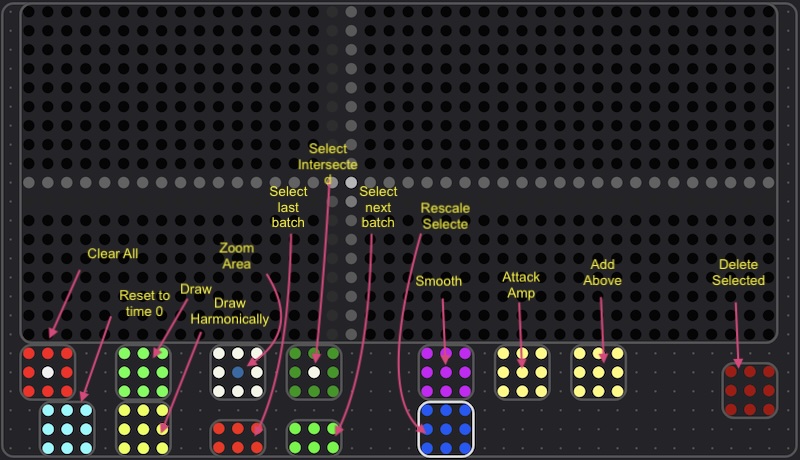
- This Webapp processes MIDI events from an Erae 2 and uses it to play a bunch of shapes as sinewaves.
- Left to right is time, up and down is frequency, pressure is amplitude.
- You can only draw lines left to right ( backing up doesn't register).
- Shapes are shown as "selected" when they have little dots on their ends. Certain operations affect selected shapes.
- Some operations result in may shapes being created. These are grouped together as "batches".
- There will be more operations!
- The timing of the progression through the spectrum is linked to the Erae's clock.
- you can save and loade the system state on your own device, and also load a lot of presets!
- You can get the spectrum's ".emk" layout:
- This will be much improved when the real API control is put back in the firmware.
MIDI I/O
Connect this webapp's MIDI Input device to "Embodme: Erae 2 MIDI". The cool thing is it also connects to the erae as an output device, so it can adjust the UI sightly.This webapp has a few other parameters:
- Gain that controls the whole gain - turn it all the way up!
- QUIET! is a button that sets all the oscillator amps to 0
- High Frequency representing the top freq of the spectrogram: 523.25Hz (C4)-8372 Hz
- Linear or Log linear is like real harmonic spacing, log is like equal octave size spacing
- Beats How wide is the spectrum, time wise, in beats. You can adjust the BPM on the Erae.
- Harmonic Handle Drawing modes use this to let you draw the "handle-th" harmonic of a series of parallel shapes.
- Draw Freely or Straight Line? Straight means ignore everything but the first and last points
- Quantize Pitches? Quantizes the frequences to equal temperament (log scale) or harmonics (linear scale)
- Quantize time? redraws the shape to fit in this fraction of the space. Setting to "1" will fill the whole time all the time.
- Power of sine wave? 1 is a normal one, other powers add some higher harmonics for a more interesting sound at low frequencies.
- Red box: New spectrum clears everything
- Blue: Zero the time moves the time back to 0
- Green: Draw shape, puts it in draw shape mode
- Green: Draw harmonic shape, puts it in harmonic handle drawing mode. All the new harmonics are also selected when they are created.
- White Square: Set Bounds You can rescale gestures to draw only in a rectangle that you draw here. A bound box is drawn onscreen to show you where it is. This lets you zoom in to help you draw an accurate part of a spectrum.
- Green Square: Select You can interactively select shapes that line intersects.
- Skinny pink selects previous batch of lines
- Skinny teal selects next batch of lines
- Purple smoothes selecteds out.
- Yellow 1 rewrites selecteds' amplitudes to make the loudest one at the start, quietest at the end.
- Yellow 2 adds a line above the selecteds, further when they are louder. The selection moves to the new line.
- Blue: move all selected shapes into this lines bound box.
- Red: Delete all selected shapes!
There will be more buttons for more features!
Videos:
Credits:
This app is useless without an Embodme Erae 2
Other WebApps: